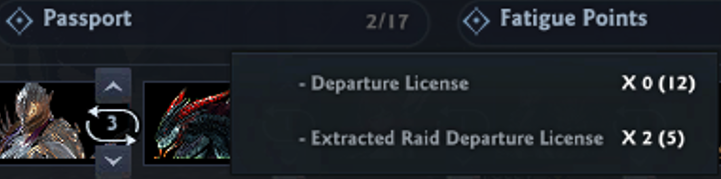Ver. 2.98 Update Note Part 1
Table of Contents
- Equipment Share and Transfer System
- Circuit System
1. Equipment Share & Transfer System
■ Equipment Share and Transfer System is added.
- You can access the system by clicking the Menu (Shortcut Key: [T]) > "Equipment Share and Transfer" icon.
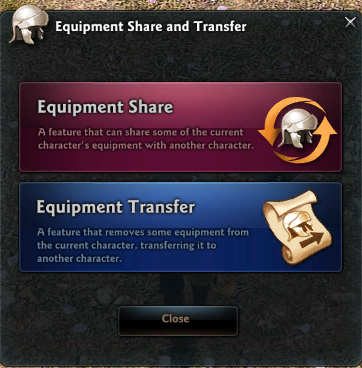
- You can set the Equipment Share and Transfer in town and the Guild House.
- Equipment Share and Transfer is available to characters above Lv. 110. The target character must have the same or higher level than the sharing or transferring character.
- Equipment Share and Transfer will convert the weapon to the one that the target character can use.
: Ex) Sharing or transferring Arisha's Ardri Spellsword and Ardri Focus to Dan-Ah will share or transfer them as a Ardri Soulblade and The Book of Ardri.
- Equipment Share/Transfer will apply the ATT/M. ATT and INT/STR's Material Synthesis stats that are most advantageous to the target character.
: Ex) Transferring "Ardri Heavy Cannon" to Evie will result in the ATT and M. ATT being swapped.
: Ex) Transferring an equipment that maxed the STR via Material Synthesis, but has not synthesized the INT at all, will (result in the application of max INT Material Synthesis and the STR without any synthesis) in the Evie example.
* However, the bracelet's stats will not convert. It will apply the stats identically.
- Selecting characters with 2nd Weapons for Equipment Share and Transfer will let you select which weapon to share or transfer.
> Selecting the character will allow you to choose the type of 2nd Weapon for the conversion.
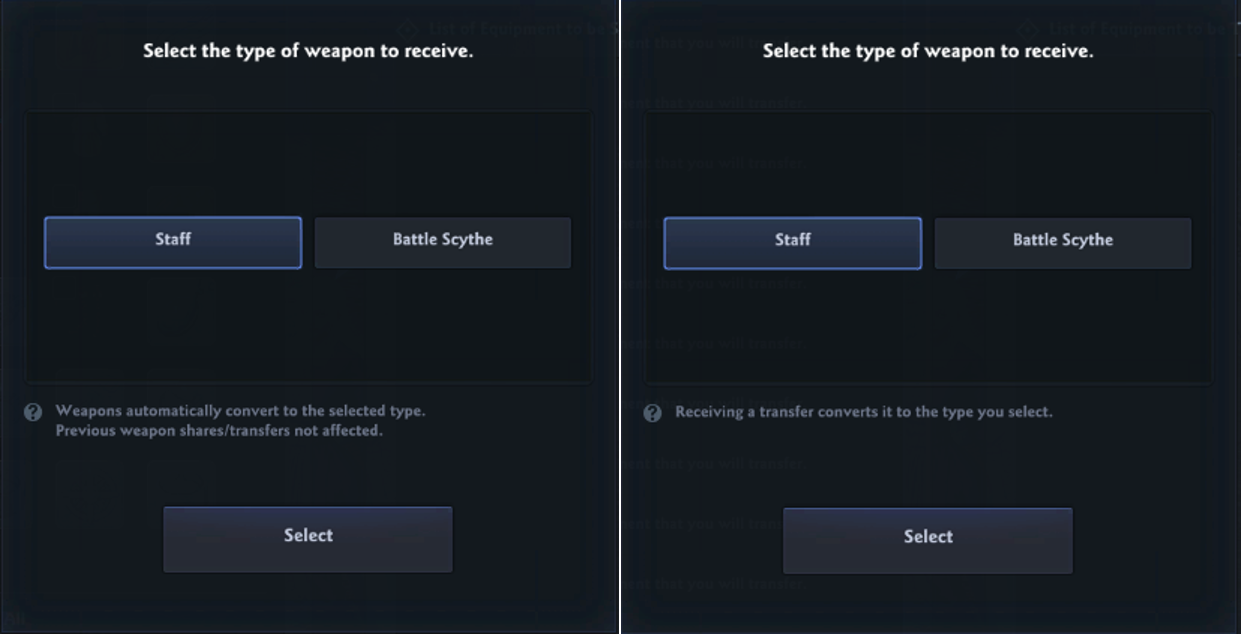
> Click the weapon's icon on the right side of the "List of Equipment to be Shared" or "List of Equipment to be Transferred" to change the item's conversion type.
: Ex) If you have 2 "Ardi Heavy Cannons," you can choose to share or transfer 1 "Ardri Staff" and 1 "Ardri Scythe" to Evie.
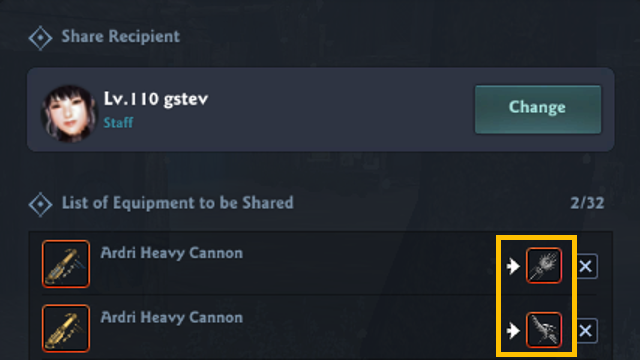
- Some items are excluded from the Equipment Share and Transfer feature.
- If the target item of the Equipment Share and Transfer has enchants that cannot be applied to the resulting item, those enchants will not be shared or transferred.
: Ex) Transferring "Fresh Diamond Ardri Focus" to Letty will not transfer the Fresh or Diamond enchants.
- Equipment Share and Transfer will each have 30 days of cooldown.
- Equipment Share and Transfer costs will be calculated based on the value of each piece selected.
- Please note that Equipment Share and Transfer will not maintain certain properties of items.
- Fused items will be shared and transferred without that fusion.
- Equipment's colors are not maintained upon sharing and transferring.
■ Items available for Equipment Share and Transfer are as follows.
|
Type |
Item Name |
|
Equipment and totem |
Milletian weapon and armor, shield, focus, and totem |
|
Ardri weapon and armor, shield, focus, and totem |
|
|
Rhod Compass |
Usurper's Rusty Rhod Compass |
|
Usurper's Rhod Compass |
|
|
Usurper's Shiny Rhod Compass |
|
|
Usurper's Complete Rhod Compass |
|
|
Ring |
Twilight Blade and Twilight Protection |
|
Rage of the Rift and Fear of the Divide |
|
|
Earrings |
Silent Resolution |
|
Dimensional Earrings |
|
|
Belt |
Spirited Belt |
|
Dark Belt |
|
|
Jewelry |
Red Moon Brooch |
|
Seraphic Feathers Brooch |
|
|
Artifact |
Werewolf Paw |
|
Succubus Fang |
|
|
War Goddess Statue |
|
|
Bronze Lion Statue |
|
|
Mysterious Cat Statue |
|
|
Phoenix Feather Bundle |
|
|
Kobold's Clockwork Doll |
|
|
Fire Wisp Crystal |
|
|
Bracelet Crafting |
Leather / Copper / Silver / Gold Bracelets |
|
Necklace |
Kitty Necklace |
|
Blue Kitty Necklace |
|
|
White Kitty Necklace |
|
|
Red Kitty Necklace |
[Equipment Transfer]
■ You can Equipment Transfer up to 17 pieces (one per each equipment slot).
- Transferred equipment will be sent to your mail.
[Equipment Share]
■ Equipment Share can only be done with one other character on your account.
- You can Equipment Share up to 32 pieces.
- If you are sharing all equipment of every tab, you can select the [Copy with Equip Tab Contents] option to duplicate the equip tab onto the target character.
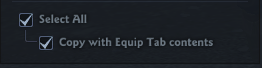
> The [Copy with Equip Tab Contents] feature can only be used if the target character has the applicable equip tab activated.
:Cooldown does not apply when sharing equipment to another character within the account once, and then sharing additional equipment between the same characters. If they only shared a weapon initially, then there's no cooldown between them to share further equipment.
However, costs for additional sharing of equipment will incur.
- The sharing recipient character can find the shared equipment in the [Shared Equipment Chest]. (Shortcut Key: [I] > Storage Chest)
- The sharing character can change the equipment's properties, such as Enhancement/Enchant, but the recipient cannot make those modifications.
> Changing the properties of the equipment by Enhancing, Enchanting, Power Infusing, and the like will also change the recipient's equipment properties.
: If the equipment you are sharing vanishes as a result of selling the item, dismantling of the item, etc. it will cancel the share as well.
Even if you acquire the item again (through features such as Buy Back in the Shop), the share status will not be restored. Sharing the target item again will incur the sharing fee again.
If you delete the character that's sharing or receiving the shared equipment, Equipment Share will end.
Even if you put the character on a Character Deletion Standby state and cancel it, the Equipment Share status terminates, and you would experience its cooldown and fees again.
- The Equipment Share relationships between characters are maintained even if individual pieces of equipment are unshared, and even if there isn't any more equipment left to share. The characters themselves are paired.
- While the Equipment Share pairing is active, the paired characters share the Departure count.
- So if you wish to disband an Equipment Share pairing, please click the "Cancel Share" button on the Equipment Share screen.
The recipient of the Equipment Share will be excluded from the ranking calculation, whether the character is equipping the shared equipment or not.
However, the virtual ranking will be calculated and displayed to provide a rough idea of the character's ranking, based on their stats.
:The shared equipment's tooltip will display the information of the character who shared it.
> This information is intended to display which character's equipment is getting shared to the pertinent character by using the "Look" feature.
- Characters sharing equipment will also share the departure counts of the battles below.
|
Space Time Distortion |
|
Raid Battle |
|
Redeemers |
|
Special Dungeons |
|
Royal Army |
|
Royal Army Total War |
|
Red Moon's Energy |
|
Abyssal Arena |
|
Niflheim |
* Each Redeemers battle's "Bonus Redeemers Box" acquisition status will be shared as well.
- Help related to Equipment Share and Transfer can be found in the in-game menu (Shortcut Key: "T") > Help.
2. Circuit System
■ Battle Circuit (Beta)
- Battle Circuit (Beta) system is added.
- Click [Depart (Shortcut Key: "G"] menu > [Battle Circuit (Beta)] to create or join Battle Circuits.
- The list of battles you can depart to is subject to change, along with the level cap expansion.
- Currently, you can only create Battle Circuits composed of battles on the list below, within the same groups.
|
Battle Group |
Battle Name |
|
Surprise Attack - Remembrance |
Surprise Attack |
|
Devil's Tower |
|
|
Red Stigma |
|
|
Grave of Madness |
|
|
Brilliant Lugh |
|
|
Eweca's Nightmare |
|
|
Dungeon Laboratory |
|
|
Remembrance |
|
|
Battle of Rocheste - Royal Castle Dungeon |
Battle of Rocheste |
|
Clan of Darkness |
|
|
Spearhead of Paradise Lost |
|
|
Under the Pale Moon |
|
|
Ladaton Bridge |
|
|
Royal Castle Dungeon |
|
|
Battle of Rocheste - Great Ministry |
Battle of Rocheste |
|
Clan of Darkness |
|
|
Spearhead of Paradise Lost |
|
|
Under the Pale Moon |
|
|
Ladaton Bridge |
|
|
Royal Castle Dungeon |
|
|
Royal Castle Topaz Hall |
|
|
Forgotten Altar |
|
|
Dialectic of Death |
|
|
Cavern of Enmity |
|
|
Great Ministry |
|
|
Royal Castle Topaz Hall - Great Ministry |
Royal Castle Topaz Hall |
|
Forgotten Altar |
|
|
Dialectic of Death |
|
|
Cavern of Enmity |
|
|
Great Ministry |
|
|
Queen of the Cursed - Requiem of the Lost One |
Queen of the Cursed |
|
Refuge of the Dead |
|
|
Requiem of the Lost One |
|
|
Redeemers Battle |
Sea of Reflection |
|
Dark Side of the Moon |
|
|
Tempering the Sword |
|
|
Tree of Life |
- You can enter the group when you can participate in all battles within that group.
* The Redeemers has an exception. You can enter the group once you are able to enter the "Sea of Reflection."
- You cannot add more players once the Battle Circuit is in progress.
- If you are disconnected during battle, you can reconnect until the battle in progress ends.
■ The following information will display on the UI.
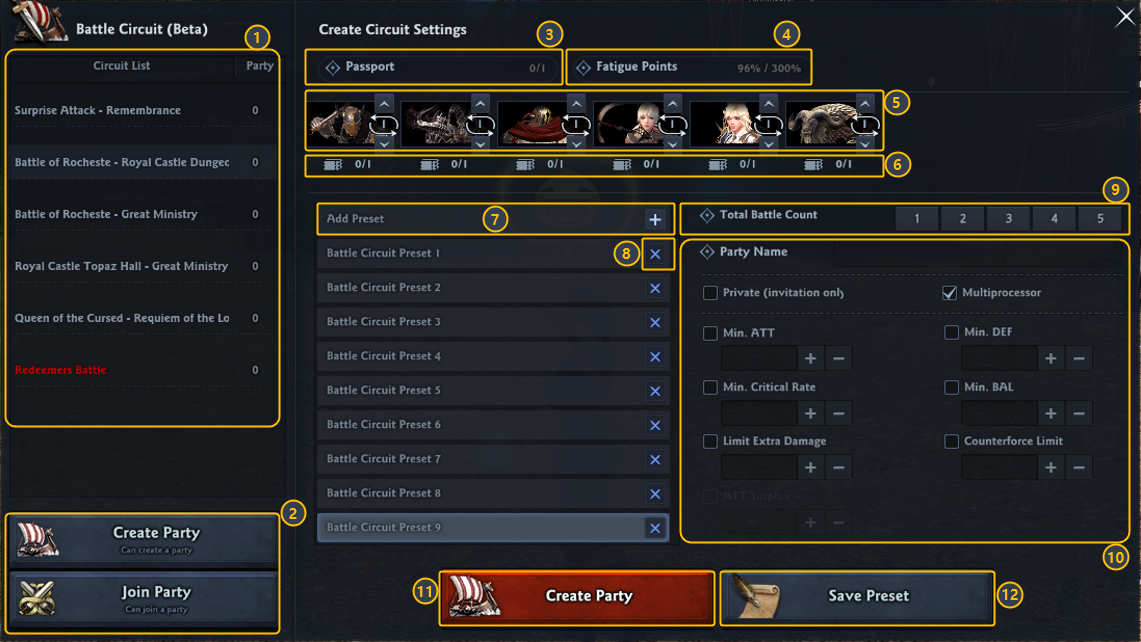
|
① Battle Group List You can create or enter a set range of battles. |
⑦ Add Preset Will create a preset of the currently selected battle group. If there are settings that you frequently use when you create battles, you can save them into [Presets]. • You can scroll down to see the preset list. |
|
② Create Party / Join Party Menu You can open the Create / Join UI of the currently selected battle group. |
⑧ Delete Preset |
|
③ Passport Information Displays the information of passports that can be used in the current group.
• Insufficient Departure Count / Number of All Passports Available
Hover your cursor over for detailed information.
• Passport Name X Estimated Number of Passports Being Used (Number of Passports Owned) • When "Extracted Raid Departure License" is available for use, the prioritized use of the appropriate Departure License will be displayed.
* Cannot be used if it expires during the Battle Circuit, so please keep that in mind. |
⑨ Bulk Change All Battle Counts |
|
④ Total Fatigue Points Required for Battle Completion When the Bonus Fatigue Points status effect is being applied, the status will be displayed with the pertinent bonus applied. If the status effect expires during the circuit, more Fatigue Points can be used than the amount previously shown.
Hover your cursor over to see the Bonus Fatigue Points applied. |
⑩ Party Name and Party Option |
|
⑤ Play Count of Each Battle |
⑪ Create Party Party will be created with the values entered on ⑩. |
|
⑥ Information on Current Departure Count per Battle |
⑫ Save Preset You can select the preset you have created, change the Party Name, Battle Count, Entry Stat Restriction, etc. and click [Save Preset] to save the changes. You can save up to 15 presets. Changes in the list of battles in the future might result in deletion of preset(s). |
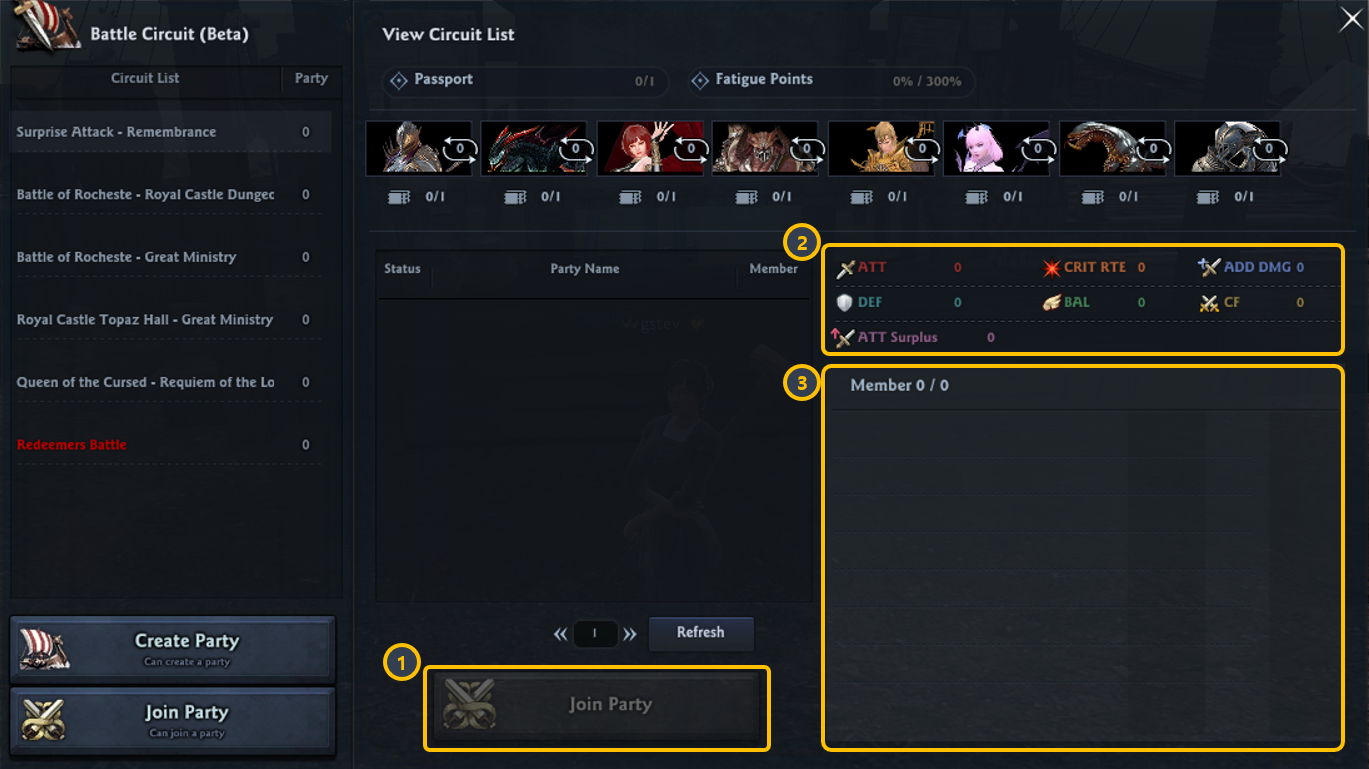
|
① Join Party: Join the currently selected party. |
|
② Entry Stat Restriction: Displays the stat restrictions to enter the party, set by the party leader upon battle creation. |
|
③ Party Information: Information of the currently selected party's members. |
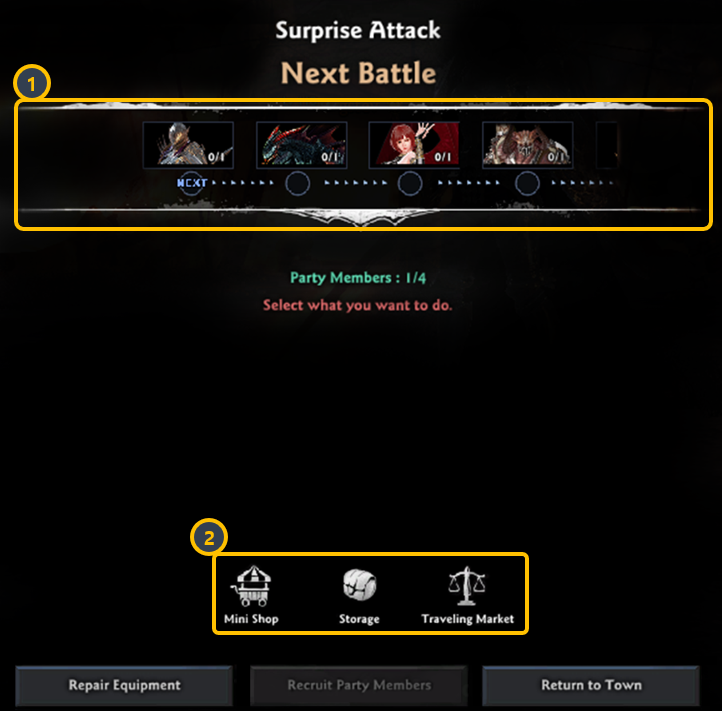
|
① Battle Progression Status: Can be used to check the progress of the Battle Circuit. |
|
② UI Summons Button: You can prepare for the next battle by changing equipment, changing Quick Slot, potion use and the like, from the end of the battle until the next battle. |
|
Developer's Notes: As Battle Circuits link multiple battles together, it was difficult to find a happy medium that would satisfy all players. It ultimately came down to freedom in selecting battles, UI entry information display, etc. Therefore, we're taking the time to gather feedback and suggestions from players during the beta to make improvements. Please let us know if you have any issues or suggestions for improvements via the CM or Discord feedback boards! We will do our best to incorporate them! |
Please check Ver. 2.98 Update Note Part 2 for further update contents.
Thank you!
The Vindictus Team