■ What's a body type change?
You can use an Appearance Alteration Coupon to change a character's Appearance and Body Type. This includes skin color, gloss level, height, body fat, etc.
You can change a character's base body type, creating a body type item to freely change it into the shape you want.
You can customize various body types, then equip the one that best suits the outfit you have on.
■ Body Type/Appearance/Face/Body Oil Main Function
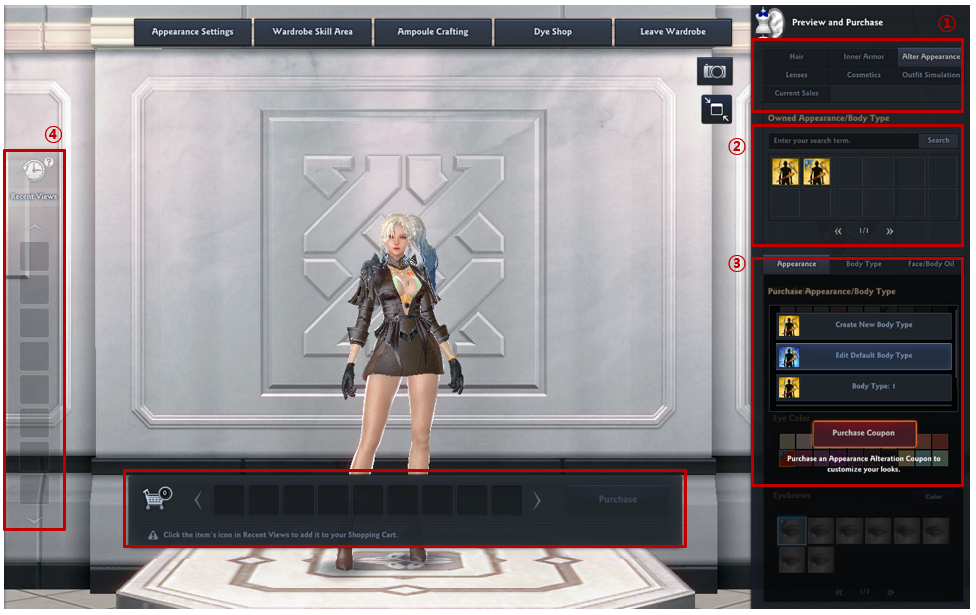
|
[1] You can access the Appearance/Body Type/Face/Body Oil options from the Fitting Room area's Preview & Purchase category. Then, Alter Appearance. [2] You can select or search for any owned appearances/body type items from Owned Appearance/Body Type. [3] You can change a character's appearance/body type by purchasing an Appearance Alteration Coupon, and you can also change and preview the Face/Oil options. Value adjustments that previously required the Reilly's Face/Body Oil item can now be previewed before owning that item. If you do own the Reilly's Face/Body Oil item, then you can adjust the gloss levels from the relevant tab and use it from here. [4] You can review the list of Appearance Alteration Coupons your character has tried on from Recent Views. You can click the items you want to purchase to move them to the Shopping Cart. The item will be automatically emptied upon leaving the Fitting Room or proceeding with Reset Appearance. Only one type of item of the same category will be displayed. Please place any items in the shopping cart before purchasing and using them. [5] You can review the items that you put in the Shopping Cart,and you can click [Purchase] to proceed with the purchase. Purchased body types can be seen in the NX Storage Chest. You can equip these in the body type slot. * Always check the detailed options and transaction methods of the items you wish to purchase before clicking the Purchase button. |
■ How to change or purchase Appearances/Body Types
|
[1] Select "Create New Body Type" or "Edit Default Body Type," and purchase an Appearance Alteration Coupon to add it to Recent Views. Once an item is added to Recent Views you can see its tooltips, and it becomes possible to change a character's Appearance and Body Type. If you have an already owned body type, you will see a body type List that you can scroll through. Once you change an Appearance (after selecting an owned Body Type) then the relevant body type will change, so be careful. - Create New Body Type: Info of the created body type will be applied upon equipping the Body Type item to the Body Type slot. - Edit Default Body Type: The info of the changed Body Type will apply immediately upon purchase. * You can't change the body type, or use Reilly's Face/Body Oil, while the changing a character's base Appearance/Body Type. Please use Face/Body Oil after moving items from Reset Appearance and Recent Views to the Shopping Cart, or after purchasing an Appearance Alteration Coupon. [2] Set the Appearance/Body Type of your choice from the Appearance/Body Type tab. - Appearance: Skin Color, Face Texture, Eye Color, Eyebrows - You can change the color of your eyebrows by selecting Eyebrows. - Body Type: Set the desired value for height, body fat, muscle mass, etc. [3] After achieving the desired Appearance/Body Type, click on the Appearance Alteration Coupon in your Recent Views, set the name of the Body Type, and place it in your Shopping Cart. - Recently Viewed will be emptied when you press "Purchase." Make sure to double check if the correct items you wish to purchase are in your Shopping Cart before clicking Purchase. * Your selected details of items already in the Shopping Cart cannot be changed further. If you wish to edit something, please click on the item and place back into Recent Views. Delete any items from the Shopping Cart that you don't intend to purchase. [4] Select the item you wish to purchase, and proceed with the transaction. If you already own an Appearance Alteration Coupon, you must select Appearance Alteration Coupon (Coupon) to avoid spending money. Purchased items are removed from the Shopping Cart, while unpurchased items are saved in the Shopping Cart for 30 days. |
■ How to Use Reilly's Face/Body Oil
|
[1] You can preview and use the Face/Body Oil item from the Fitting Room area's Preview & Purchase category, then Alter Appearance. You can make your character's face/body more glossy by using a Face/Body Oil item. The red area shows the adjustment range. You can use it after selecting your owned Appearance/Body Type. * The oil will be applied to your character's base appearance when an owned Appearance/Body Type isn't selected, so make sure to double-check. [2] Click Use Face/Body Oil after changing the gloss level to see an item selection list. If you don't own a Face/Body Oil item, then a message reading "You do not have Reilly's Face/Body Oil" will pop up. * The initial gloss level will be reset upon using an Appearance Alteration Coupon. |
■ Notes on Creating/Changing Body Types
|
1) We cannot help to revert Appearance/Body Type changes if you accidentally change something you did not intend. Please be very careful before you finalize your look and before you use any coupons. 2) The Premium Appearance Alteration Coupon earned through cerrtain events can change the Body Type information for the default body or a created body. : You cannot create a new Body Type item using the Premium Appearance Alteration Coupon. : You keep the original gloss level, even if using the Premium Appearance Alteration Coupon. 3) Body Type information that was already saved on a created body can be changed again. However, it requires another Appearance Alteration Coupon to edit. 4) You can see created Body Type items from [Storage Chest (Shortcut Key B) > NX Storage Chest], and you can equip them to the Body Type slot. If you see no changes to your character upon returning to town, please make sure that the Body Type item is equipped. |
